We know our Zilla image is a cool placeholder, yet you probably want to make the best first impression possible. That's why we suggest you upload your own portrait photo. Kindly, follow the instructions below:
- Access your profile. (Note that you can always access it through the "My Profile" option in the menu after you're logged in, as seen in the image).
You should now see the options for your profile settings (if you see something completely different, click the "My Profile" button to go to the correct section).
- There you click on the button "Select file". This will open the file explorer of your device, where you can select your preferred image.
<💡 Use square images with a size of 300x300px for the best possible result>
- After you select your desired image, you should see the name of the selected image next to the "Select File" button. This indicates that the selected file is ready to be uploaded to your profile.
- It's time to upload the selected image to our server. Click the "Upload" button and wait for the page to refresh automatically.
- After that, you should see the profile picture you selected. This confirms that the upload was successful! (You may also see a message confirming that the profile has been updated).
- If you want to remove the image, just click on "Remove Image" and then "Update Profile". That will reset your image to our Zilla placeholder image.
NOTE: It is recommendable to also change your public display name if you haven't done yet.

 You should now see the options for your profile settings (if you see something completely different, click the "My Profile" button to go to the correct section).
You should now see the options for your profile settings (if you see something completely different, click the "My Profile" button to go to the correct section).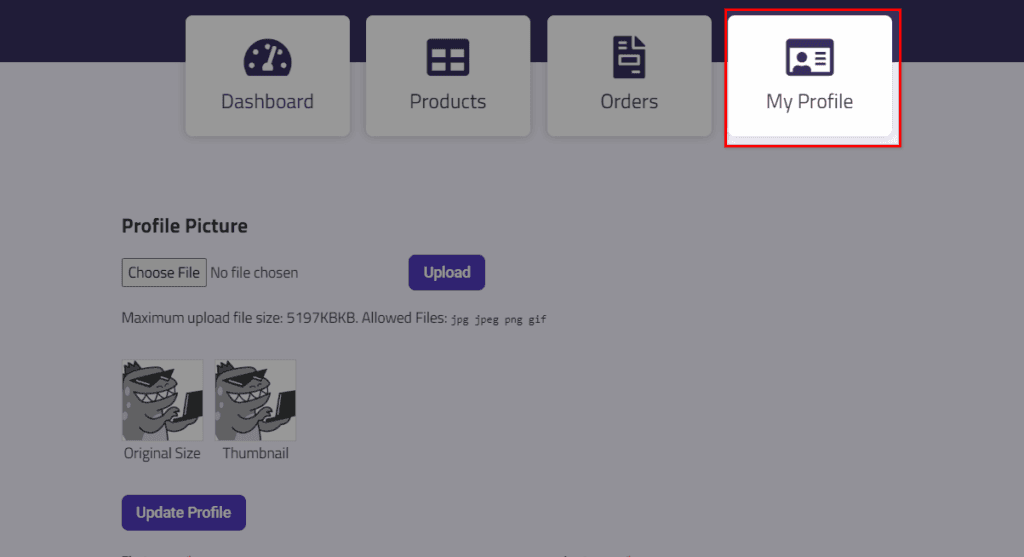
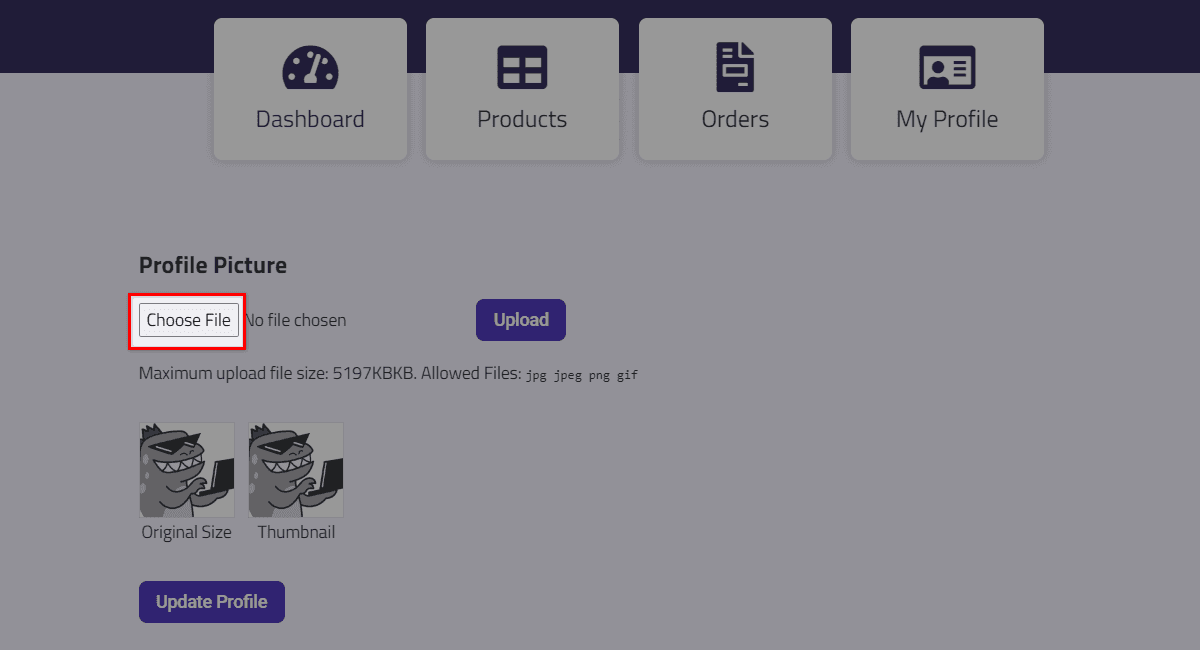
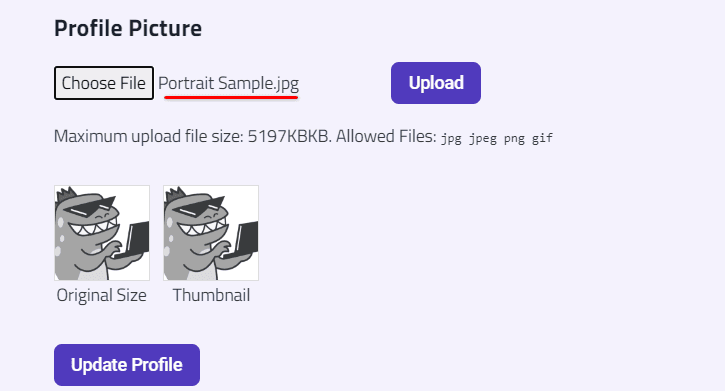
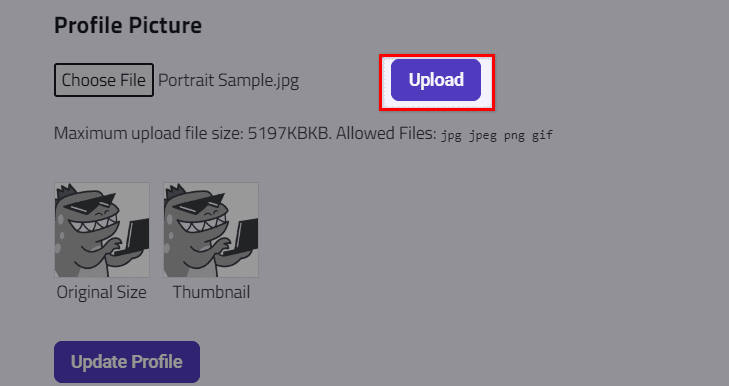
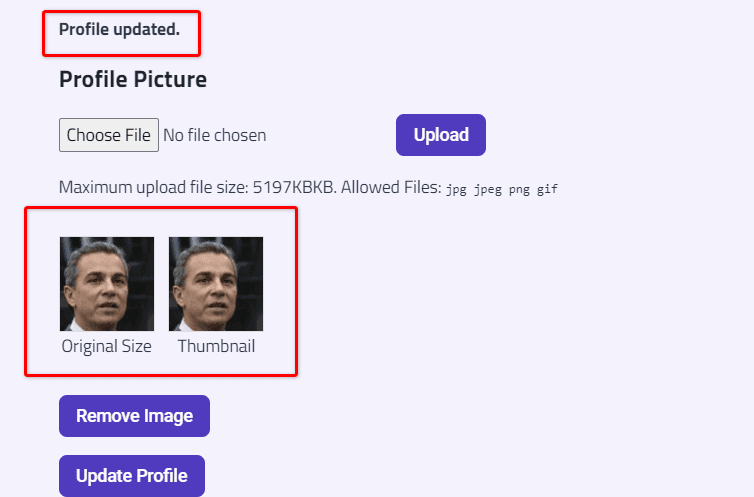
Recent Comments