We all like new things. It might be hard to change your current car for a new Ferrari, but we have made super easy for you to use a new brand password. Simply follow the instructions below:
- Access your profile. (Note that you can always access it through the "My Profile" option in the menu after you're logged in, as seen in the image).
You should now see the customization options for your profile settings (if you see something completely different, click the "My Profile" button to go to the correct section).
- There you scroll down until you see the "Password change" fields.
Once there, the system will ask you for the following:- your current password
- your new desired password
- confirm the new password
According to Microsoft, a strong password is: At least 14 characters or more better. A combination of uppercase letters, lowercase letters, numbers, and symbols. Not a word that can be found in a dictionary or the name of a person, character, product, or organization.
Significantly different from your previous passwords (used in any other service/account).
- Apply the changes with the "Save changes" button. After the page is automatically reloaded changes will be saved.
PS: Note that this is different from the "Lost my password" or "Recover password" option. If you can't log in because you lost your password, go to the password recovery option option and enter your login email account. We'll then send you an email with the recovery instructions.

 You should now see the customization options for your profile settings (if you see something completely different, click the "My Profile" button to go to the correct section).
You should now see the customization options for your profile settings (if you see something completely different, click the "My Profile" button to go to the correct section).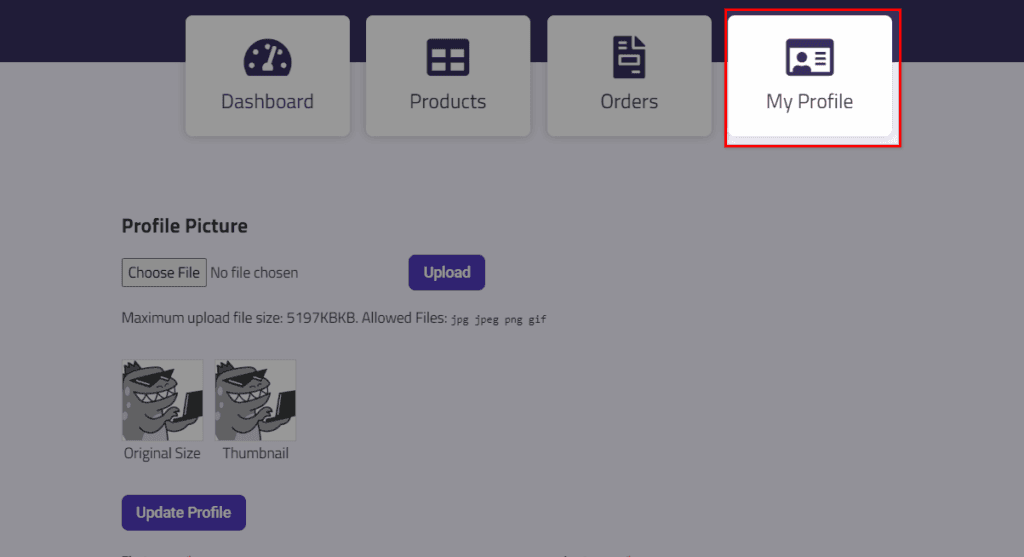


Recent Comments