Hey, we know that sometimes our deals are not a fit for you. That's why we offer the best refund policy on the market to cover your back as usual!
💡While this is optional, by submitting specific details on "how the product failed to meet your expectations" when requesting a refund, product creators can spot flaws and improve their service for others. That way everyone benefits from your insights. Thanks! 🙏
You can easily request a refund directly through your SaasZilla Account by following these simple instructions:
- Go to the “Orders” page of your SaasZilla account.
- Select the order you want to refund by clicking on the "view" button to access all the information about the order and the products it contains (so you can select the products you want to refund).
- Find the product you want to refund and click the "Request a refund" button (Note: Our system will gray out the button if your refund window has passed).
- Fill the form accordingly before submitting it:
⚠️ Please note that, while it is optional, providing specific details about "how the product failed to meet your expectations" is essential for product creators to spot flaws and improve their service for the rest of the customers. Your detailed insights are also indispensable for effectively monitoring the products and teams listed on our platform. We sincerely appreciate your detailed feedback, as it benefits all parties involved, included other customers who will benefit from it! 🙏
- Select the amount of items that you want to refund if more than one (1)
- Provide with the needed additional information (2)
- Specify the type of refund you want (to credits for upgrading tier, partial refund for downgrading tier, full refund to payment method, etc.)
- (optional but highly appreciated) When refunding, please make sure to include specific details about "how the product failed to meet your expectations" (*anonymous), so the teams behind the tool can use your insights to improve their service and lastly, everyone can benefit. Thanks for your collaboration! 🙏
- (optional) Attach a file when relevant (3).
- Once you have filled the form, click the "Submit" button to confirm your refund request (4).
As a reminder, all refunds are final. Once you have completed a refund on your purchase, you'll immediately lose access to the product and may not be able to purchase it once the product has left our SaasZilla.
For any other spefic information or dobuts, please refer to our refunds FAQs. If you cannot find the info you are looking for, or if you are facing any issues on your refund process, please contact us.
**The Refund policy for any product sale is a full refund of the purchase price for the number of days established per product from the moment of purchase for any reason or no reason. Note that some listings, such as digital downloads, may not be eligible for returns or refunds. We always recommend to double check the particular conditions in the specific listing page of the product.

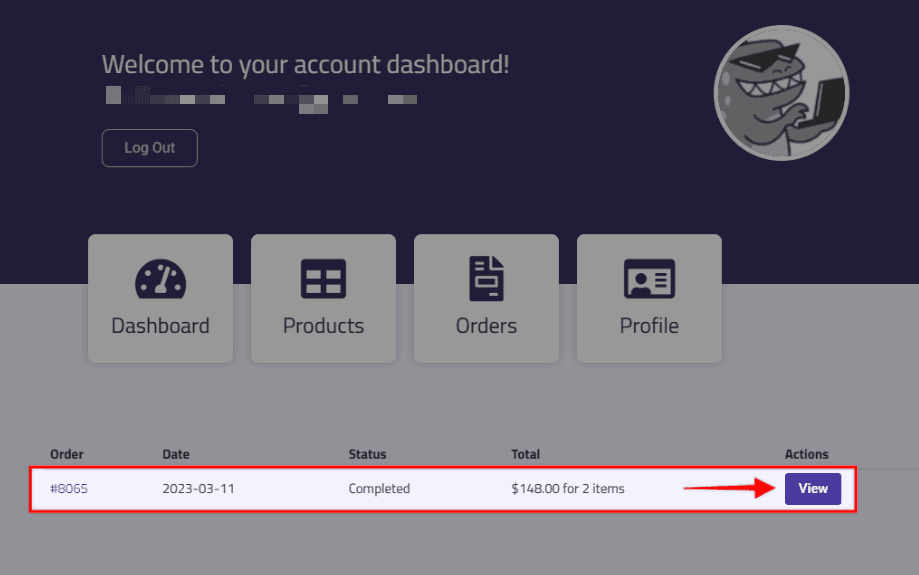
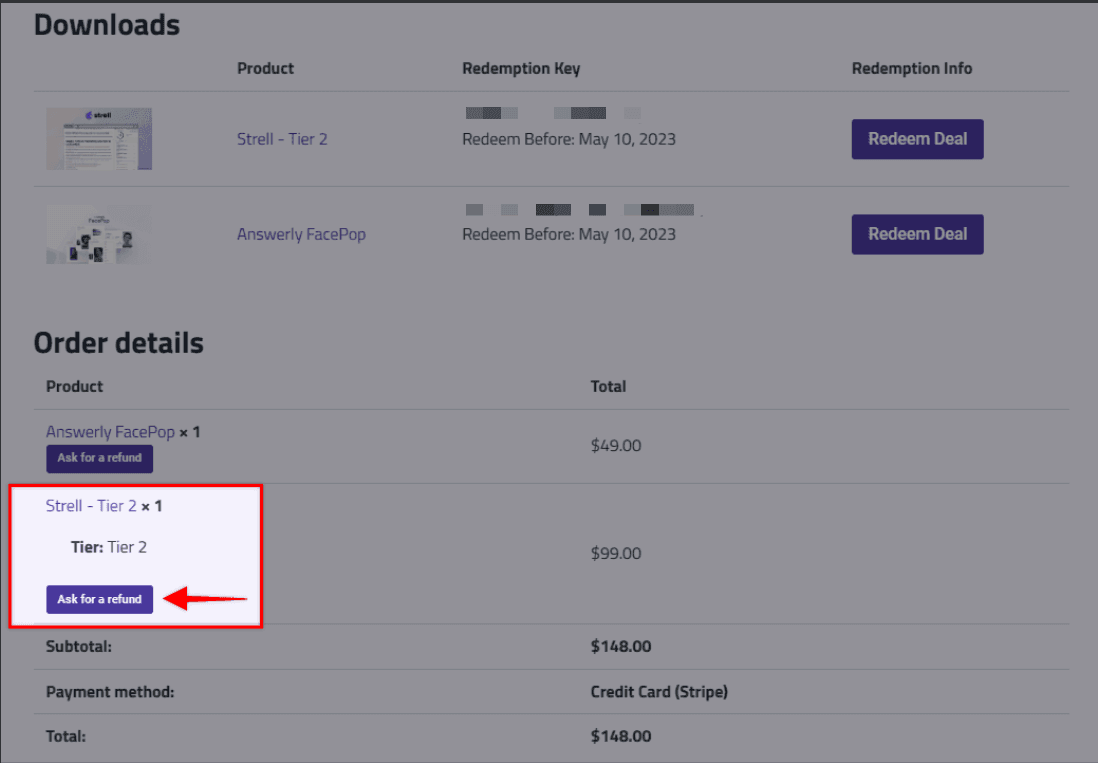
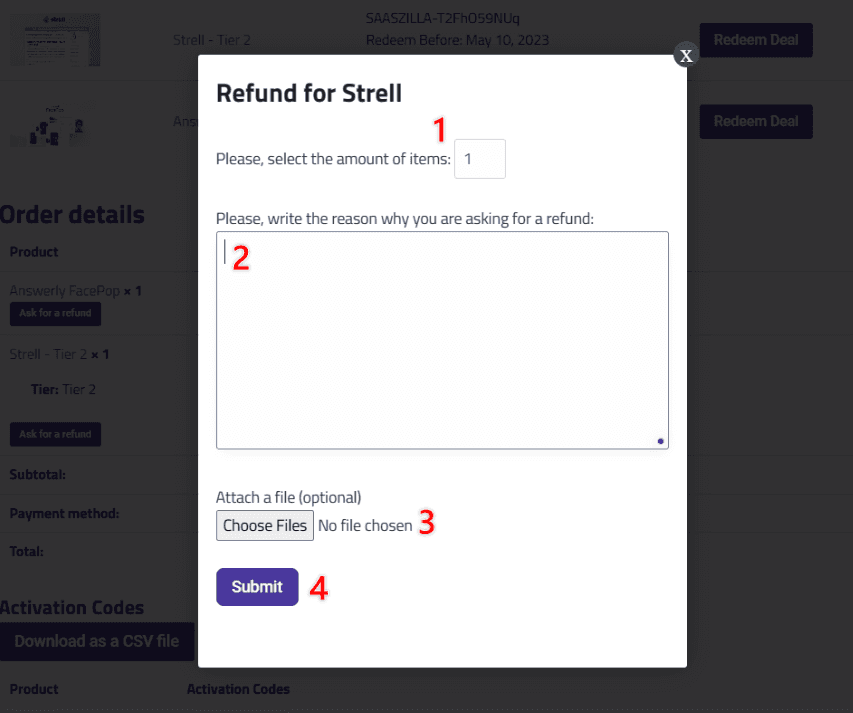
Recent Comments